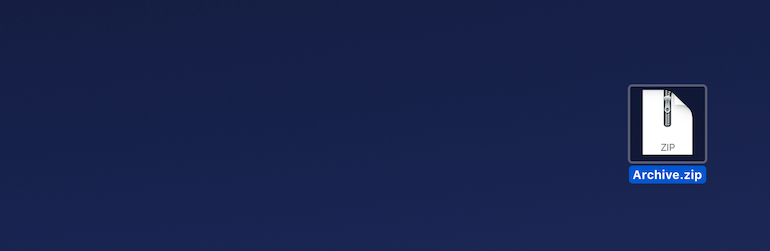Downloads purchased from this site sometimes come as a 'Zip' file. This is where the product you have purchased is a collection of several computer files.
Zip files are a folder which contain all your downloaded files. They need to be unpacked in order for you to see the files and use them.
The method of unpacking varies by operating system. See below for easy instructions for Windows and Mac systems.
Windows
- Right click on .zip file that you want to unzip (uncompress), and click on "Extract All" in context menu.
- In "Extract Compressed (Zipped) Folders" dialog, enter or browse folder path where you want files to be extracted.
- Check "Show extracted files when complete" checkbox to open extracted folder after zip extraction is complete.
- Click on "Extract" button to start the extraction.
Mac
- Find the Zip file in your Downloads folder.
- Double click on the Zip file.
- Your Mac will extract the files into a new folder with the same name as the Zip file.
- Open this folder to access your files.
Once you have successfully unpacked the files into a new folder, the Zip can safely be deleted.